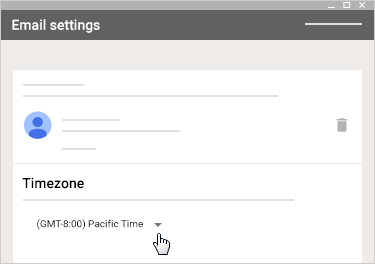Explore
Our District
District Facts & Figures
District Programs & Events
Board of Education
Departments
District Chromebooks are filtered regardless which WIFI network it is connected to. Securly Home enables transparency of Internet history between parents, students, and their school. Parents can see alerts of bullying or self harm in real time if they follow the instructions to install the Securly Home app. Additionally, the District enables parents to modify some settings when they are off campus such as pausing the Internet or blocking certain sites.
All parents have been enrolled and will receive a weekly email summary of their child's internet usage but further info is available through the Securly Home app.
Available Only at CMS
Overview
As a guardian, you can get email summaries about your student’s activity in Google Classroom.
In email summaries, you can review:
Missing work—Work not turned in when the summary was sent.
Upcoming work—Work that’s due today and tomorrow (for daily emails) or that’s due in the upcoming week (for weekly emails).
Class activities—Announcements, assignments, and questions recently posted by teachers.
If there’s no activity to report, you might not get an email summary.
You can get email summaries sent to any email address. However, to view or update email summary settings, you need a Google Account. With a Google Account, you can change the frequency of your emails, update your time zone, see the students connected to your account, and unsubscribe from email summaries. For details, go to Create a Google Account.
Please note, Guardian email summaries will be set up for the email addresses you have input into the Parent Portal.
To get email summaries of your student’s work, you must accept an email invitation from a teacher or administrator. You have 120 days to accept an invitation before it expires. You can unsubscribe from summaries or remove yourself as a guardian at any time. Please note, we anticipate activating guardian email summaries prior to or during the first week of school.
Here is the process you will follow:
The teacher or administrator emails you an invitation to join your student’s class.
In your email program, open your email invitation.
Click Accept.
If you’re not the guardian, click I’m Not The Guardian.
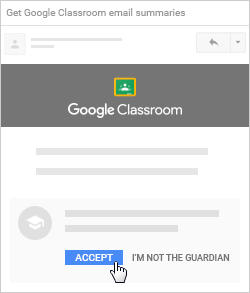
4. Click Accept to confirm.
When you accept an invitation, you and your student get an email confirmation.
GET EMAIL SUMMARIES
In your email program, at the bottom of any email summary, click Settings.
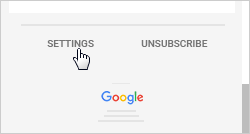
2. If you haven't already, sign in to your Google Account.
3. Under Frequency, click the Down arrow and choose when to get summaries:
Weekly
Daily (Monday–Friday)
No summaries
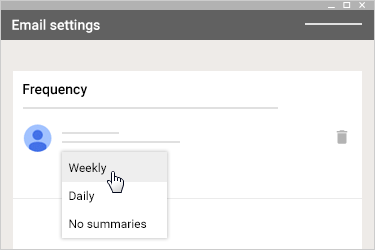
4. Under Timezone, click the Down arrow select your time zone.